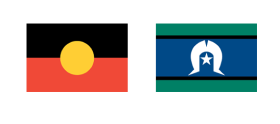Smartphones aren’t just for the young anymore. According to a recent survey, it’s expected that 87 percent of Australians will have a smartphone by 2026, with the dominant model from market-leading tech giant Apple.
This means that people of all ages can enjoy the benefit of a device they carry with them. Smartphones are perfect not just for social connection, but to make our lives more accessible, enjoyable and safe.
So get the most out of your phone with these tips to make them senior-friendly.
Attend a class
Many community centres host classes to help older Australians set up and navigate their smartphone. Check your local newspaper or community group to find out more. If you have an iPhone, don’t forget to contact your local Apple store. Often they run senior-friendly ‘Get started’ classes for their devices.
Enlarge the text
You can make the font on your smartphone more readable by increasing the size. To do this on an Android phone, go to: Settings, Display, choose Font Size, then drag the slider to adjust.
On an iPhone, go to: Settings, Display & Brightness, Text Size, and drag the slider. To make the font even larger, you can go to: Settings, Accessibility, Display & Text Size and tap on Larger Text, then drag the slider. Here you can also increase contrast and bold text.
Store important health data
Your smartphone can be used as a pocket guide to your health and medication. On an iPhone or Samsung Android phone, this is through the Health app. You can add your medications, set up schedules and reminders, track your activity and sleep, or even add other health data like nutrition and mental wellbeing.
Don’t forget to download other helpful apps. The Express Plus Medicare app means you can always have a digital version of your Medicare card directly on your phone, as well as any claims or proof of vaccinations.
Add emergency information
If there is an emergency, your phone can be a lifesaver. On a smartphone you can add any vital information like blood type or allergies, and importantly, who you want contacted in an emergency.
On an Android phone, go to: Settings, About Phone, Emergency Information, and you can then enter medical information, set emergency contacts and more.
On an iPhone, go to: Health app, tap the profile picture, and choose Medical ID. You can list your medical notes, allergies, blood type and add your emergency contact.
Share your location
Sometimes it can give you and your loved ones peace of mind to know where you are, especially if you live alone, are at risk of a fall, or have other health conditions. Luckily if you have your phone on you, they can track your location.
On an Android phone, share your location in the Maps app. On the top right, tap your profile. Then go to: Location Sharing, New Share. Choose the contact, then select ‘Until you turn this off’ as the time. Now tap Share.
On an iPhone, open the Find My app. Then select the People tab. Choose: Share My Location or Start Sharing Location. Select your contact. Tap Send, then Share Indefinitely, and finally OK.
Manage your in-home support with My JBC App
Your smartphone can also be the ultimate tool in managing the support you receive at home. The award-winning My JBC App is designed to connect your entire circle of support together, including your friends, family and local Just Better Care office.
With a simple interface, the app allows you to:
- View your Care Plan.
- Check your care schedule.
- Request new support.
- Reschedule existing support (within 48 hours).
- Video call family and friends from a direct list.
- Call your local Just Better Care office.
- View the latest News and Events.
- Provide feedback.
It’s no wonder that the My JBC App has won the “Best Smart Care – Operational Management Solution” in the prestigious 2022 Ageing Asia industry award ceremony. We know just how powerful it is when you combine new technology with your care!

.png?width=1200&height=623&ext=.png)
.jpg?width=1200&height=623&ext=.jpg)